Getting Quality Audio Into Clubhouse
Here's how to bring your recorded or live audio (music) into clubhouse.
There are a few different options for getting sound directly from your source and into the Clubhouse platform through your iPhone. Below are three tested options plus a few other useful tips for controlling or perfecting your sound your way. Feel free to contact Pilar Côté in CH, or DM @pilarcote with any questions.
Names of audio plugs/connectors (for those who are not familiar with these):
AUX (3.5mm) – Plug that you usually find on cabled headphones. This AUX plug has 2 rings on its tip. Newer iPhones do not have the AUX jack/socket for this plug and you must purchase a lightning dongle/adapter to plug into a newer iPhone.
TRRS (3.5mm) –Plug that inserts directly into the iPhone (if your phone has that headphone jack/socket). It will connect to an iPhone lightening dongle/adapter (if your phone is a newer version that requires an adapter). This TRRS plug has 3 rings on its tip and looks similar in size and shape to the AUX plug.
TRS (1/4”) –Plug most often found on guitar or other instrument cables.
RCA –Plug most often found on audio/video cables, usually in pairs of red and white or red/white/yellow, etc
XLR – Large cables for professional audio connections (microphones, mixers/ monitors, etc).
MALE & FEMALE designation – All plugs on cables will be either a ‘male’ or ‘female’ version of that plug. The male version will have a metal tip (in the case of XLR cables you will notice 3 tips inside the male end). The female version of a plug will have a jack/socket (in the case of XLR cables you will notice 3 tiny sockets inside the female end).
TOP L to R: AUX (3.5mm –female), -XLR female
BOTTOM L to R: TRRS (3.5mm –male), AUX (3.5mm –male), TRS (1/4”- male), RCA (male)
Identify your iPhone:
Older models have a headphone jack for headphones/AUX cable in the phone.
Newer models that do not have a headphone jack for headphones/AUX cable require a ‘Lightning to 3.5mm headphone Jack Adapter/ Dongle’ (any brand):
Audio OPTIONS for connecting your sound:
** You will be running your sound out of a computer, audio mixer or from an instrument set up, etc. Look at the ‘OUTPUTS’ from your set up to decide which cable you will need to connect to your audio solution for your phone. Note: computers/laptops will have an AUX (headphone) jack/socket and that will be your way out of the computer. Audio mixers will have a MAIN out or REC out or even a BOOTH out etc, you can choose. A guitar will generally have a TRS (1/4”) cable to connect. Microphones will most likely be connected to a mixer or other audio interface (so look for that piece of gear’s OUTPUT options). Three tested product options with each of their solutions are:
IK Multimedia iRig 2 (guitar interface for iPhone, iPod, & iPad) – Gives clearest sound of all the options outlined. Can connect a set of headphones to its headphone jack and hear people talking in the Clubhouse room (DJs can choose one headset here for hearing Clubhouse speakers and second headset connected to mixer for playing OR can use ‘AUX to dual RCA’ cable from here to bring Clubhouse chatter into a channel on a mixer). Retails at $39.99 USD. iRig 2
Computer: Need AUX (3.5mm male) to stereo TRS (1/4” male) cable. Run your cable from AUX out of computer and into the TRS (1/4”) jack on the iRig 2 (at guitar symbol). Then plug the iRig 2’s TRRS (3.5mm) cable into your iPhone’s headphone/AUX jack (older model) OR into the 3.5mm female end of your Lightning dongle/adapter already plugged into the lightning port of your iPhone (newer model).
Mixer: Choose your output (XLR mains, RCA out or TRS 1/4” out) from mixer. Need a cable with dual whatever plugs your output is to a stereo TRS 1/4” male end. Connect that end of your cable into the TRS (1/4”) jack on the iRig 2 (at guitar symbol). Then plug the iRig 2’s TRRS (3.5mm) cable into your iPhone’s headphone/AUX jack (older model) OR into the 3.5mm female end of your Lightning dongle/adapter already plugged into the lightning port of your iPhone (newer model). Can connect a microphone to your mixer in Mic input or on a channel to speak into clubhouse over your music or during silence in between songs/tracks, etc.
Instrument: Need a cable from your instrument (XLR or TRS 1/4”) or audio interface (dual XLR or TRS 1/4", etc) to a stereo TRS 1/4” male end. Connect that end of your cable into the TRS (1/4”) jack on the iRig 2 (at guitar symbol). Then plug the iRig 2’s TRRS (3.5mm) cable into your iPhone’s headphone/AUX jack (older model) OR into the 3.5mm female end of your Lightning dongle/adapter already plugged into the lightning port of your iPhone (newer model).
Sound levels: From a mixer or audio interface you can set your sound output from 25% volume up to a bit over 50% (your taste). From computer, you may be able to go higher than 75% volume (and avoid distortion). However, there is also a volume dial on the side of the iRig 2 and you may not want to push it higher than 50% up to avoid distortion regardless of your sound source volume (you decide). You can record your sound into the Voice Memos app in your iPhone to help you choose your levels (details in Voice Memos section). Or test it directly in Clubhouse with friends.
Movo MC3 3.5mm TRS to TRRS Adapter -Gives pretty clear sound however, there is no way to hear people talking in a Clubhouse room while it is plugged in. You have to unplug to speak or hear the room and plug back in to play your music (not difficult). Retails at $9.95 USD. Movo MC3
Computer: Need AUX (3.5mm male) to AUX (3.5mm male) stereo cable and a splitter. Plug in your splitter into the AUX jack of computer. Run your AUX cable from one AUX jack on splitter and plug into the AUX (3.5mm) female end on the Movo adapter. The other jack on the splitter is for your headphones so you hear your music as you play. Then plug the Movo’s TRRS (3.5mm) plug into your iPhone’s headphone/AUX jack (older model) OR into the 3.5mm female end of your Lightning dongle/adapter already plugged into the lightning port of your iPhone (newer model).
Mixer: Choose your output (XLR mains, RCA out or TRS 1/4” out) from mixer. Need a cable with dual whatever plugs your output is to a stereo AUX (3.5mm) male end. Connect that end of your cable into the AUX (3.5mm) female end on the Movo adapter. Then plug the Movo’s TRRS (3.5mm) male plug into your iPhone’s headphone/AUX jack (older model) OR into the 3.5mm female end of your Lightning dongle/adapter already plugged into the lightning port of your iPhone (newer model). Can connect a microphone to your mixer in Mic input or on a channel to speak over your music or during silence in between songs/tracks if you like but can only hear room comments by unplugging the Movo adapter. This may not matter for straight DJ/performance sets that are music driven, no discussion. Your headphones connect to your mixer.
Instrument: Need a cable from your audio interface (dual XLR or TRS 1/4", etc) to a stereo AUX (3.5mm) male end. Connect that end of your cable into the AUX (3.5mm) female end on the Movo adapter. Then plug the Movo’s TRRS (3.5mm) plug into your iPhone’s headphone/AUX jack (older model) OR into the 3.5mm female end of your Lightning dongle/adapter already plugged into the lightning port of your iPhone (newer model). Your headphones connect to your audio interface.
Sound levels: From a mixer or audio interface you can set your sound output around 25% volume up to avoid distortion (but increase to your taste). From computer, you may be able to go higher than 60% volume (and avoid distortion). You can record your sound into the Voice Memos app in your iPhone to help you choose your levels (details in Voice Memos section). Or test it directly in Clubhouse with friends.
BandLab Link Analog Mini -Gives pretty clear sound however, you cannot hear people talking in a Clubhouse room while it is plugged in. You have to unplug to speak or hear the room and plug back in to play your music (not difficult). You can plug in a set of headphones into its headphone jack to hear what you are playing (DJs will probably use headphones connected to their mixers instead). Retails at $19.99 USD. LINK Analog Mini
Computer: Need AUX (3.5mm male) to stereo TRS (1/4” male) cable. Run your cable from AUX out of computer and into the TRS (1/4”) jack on the BandLab. Then plug the BandLab’s TRRS (3.5mm) cable from the BandLab into your iPhone’s headphone/AUX jack (older model) OR into the 3.5mm female end of your Lightning dongle/adapter already plugged into the lightning port of your iPhone (newer model).
Mixer: Choose your output (XLR mains, RCA out or TRS 1/4” out) from mixer. Need a cable with dual whatever jacks your output is to a stereo TRS 1/4” male end. Connect that end of your cable into the TRS (1/4”) jack on the BandLab. Then plug the BandLab’s TRRS (3.5mm) cable from the BandLab into your iPhone’s headphone/AUX jack (older model) OR into the 3.5mm female end of your Lightning dongle/adapter already plugged into the lightning port of your iPhone (newer model). Can connect a microphone to your mixer in Mic input or on a channel to speak into clubhouse over your music or during silence in between songs/tracks if you like but can only hear room comments by unplugging the BandLab. This may not matter for straight DJ/performance sets that are music driven, with no discussion.
Instrument: Need a cable from your instrument (XLR or TRS 1/4”) or audio interface (dual XLR or TRS 1/4", etc) to a stereo TRS 1/4” male end. Connect that end of your cable into the TRS (1/4”) jack on the BandLab. Then plug the BandLab’s TRRS (3.5mm) cable from the BandLab into your iPhone’s headphone/AUX jack (older model) OR into the 3.5mm female end of your Lightning dongle/adapter already plugged into the lightning port of your iPhone (newer model).
Sound levels: From a mixer or audio interface you can set your sound output from 25% volume up to a bit over 50% (your taste). From computer, you may be able to go higher than 75% volume (and avoid distortion). However, there is also a volume dial on the side of the BandLab and you may not want to push it higher than 50% up to avoid distortion regardless of your sound source volume (you decide). You can record your sound into the Voice Memos app in your iPhone to help you choose your levels (details in Voice Memos section). Or test it directly in Clubhouse with friends.
Testing your sound quality using the Voice Memos App:
There is a way to test your sound and tweak it before you ever enter Clubhouse with it (avoid flying blind). Using the Voice Memos App in the iPhone, you can get a very good idea of what you will sound like and it can give you the opportunity to reduce distortion and control your sound your way. People appreciate quality sound because it gives them the best experience.
Set up your system the way you want it to connect to your phone. Use the lower end of volume suggestions from the ‘sound levels’ section of your audio solution/option listed above (so you have a starting point).
Open the Voice Memos App. ***Do NOT open the Clubhouse App.
Press the ‘RECORD’ button available on your screen and then press ‘PLAY’ from your source or begin playing your instrument.
Look at the Voice Memos App to make sure there is sound coming through. There should be a waveform appearing as your sound comes through (blob like zigzag lines). If the line is a flat straight line when your music is playing, then not enough or no sound is coming through. You may need to increase your volume or check your connections.
Stop the recording by pressing the red button again and check your recorded clip (record at least 8 seconds). Unplug your audio solution from your phone and select that top ‘new recording’ file you see in the list of recordings to play it. You can click on the title to rename it if you like for your purposes. Play it back like that from your phone speaker or connect headphones to listen more closely to the quality of your sound. This is a very good representation of what clubhouse listeners will hear in your room.
Again, your iRig 2 or BandLab should have its side volume dial set at around 50% (but you decide). It gives your listeners a full sound with zero or low distortion. It’s good for your listeners to be able to hear comfortably and have room to increase or lower their own volume to their preference as they listen in.
Go live in a room on Clubhouse***
You are ready to play your music! Plug your audio solution into your phone. Open up the Clubhouse app and choose to start a room from the hallway (green ‘Start a room’ button at the bottom of your screen). **Or you can choose to schedule a future room event in the calendar from the top of the hallway (calendar icon up top).
Choose type of room (open =everyone can join, social=just the people you follow, closed=you choose who to invite to this room), what club if any (for those members) and a topic or title (‘Add a Topic’ at top right). **If you schedule a room event in the calendar, just click on your event listing at your designated date and time to get it started. (See starting a room in the Clubhouse 101: Basic App Usage section of clubhouseguide.com for more details).
Then press ‘Let’s go’ (green button at bottom) and you will have a green prompt pop up that will ask you if you want to ‘Switch to Music Mode’ for the best experience (Thank you Clubhouse). This mode is better for music ‘Yes, Music Mode’.
Play/ Perform!!!
Hopefully you get great sound quality and find all kinds of ways to build new experiences, share creativity, create more connections and add value to your rooms inside Clubhouse! Also, check out clubhouseguide.com for onboarding and how Clubhouse works.
See you on Clubhouse!




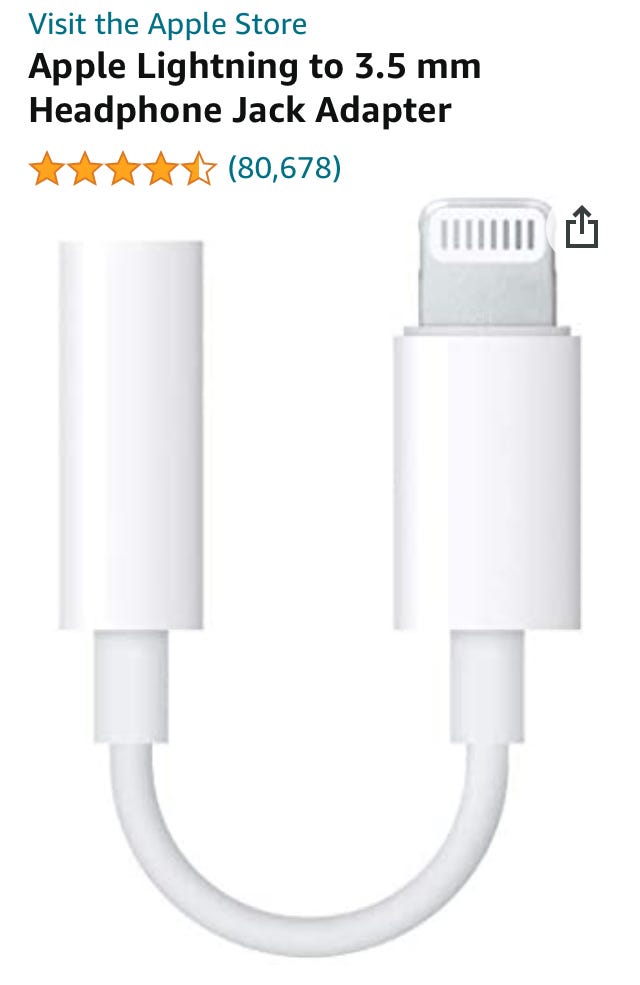
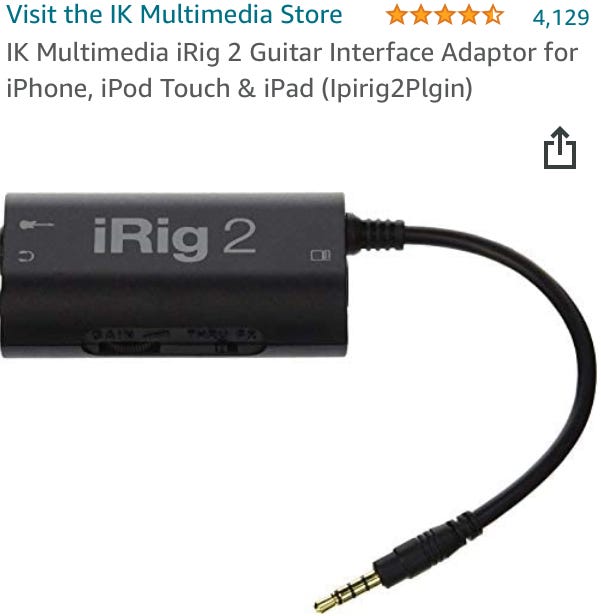
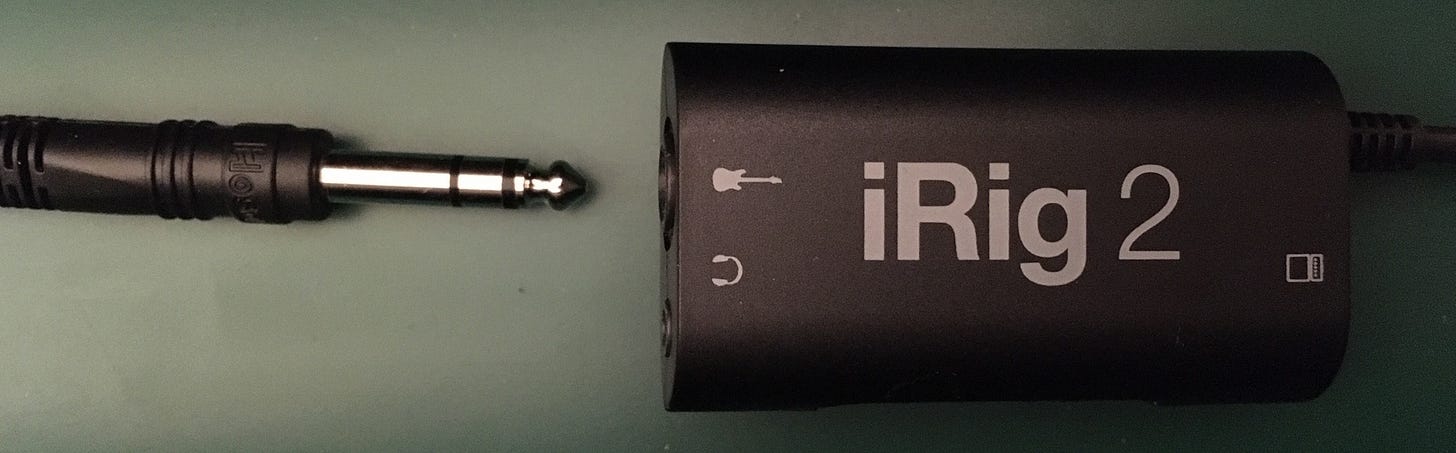

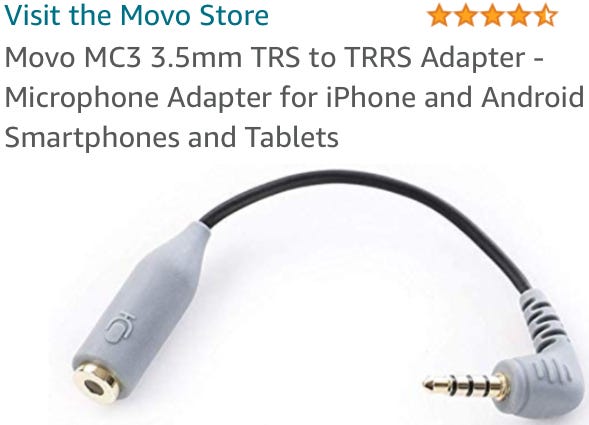



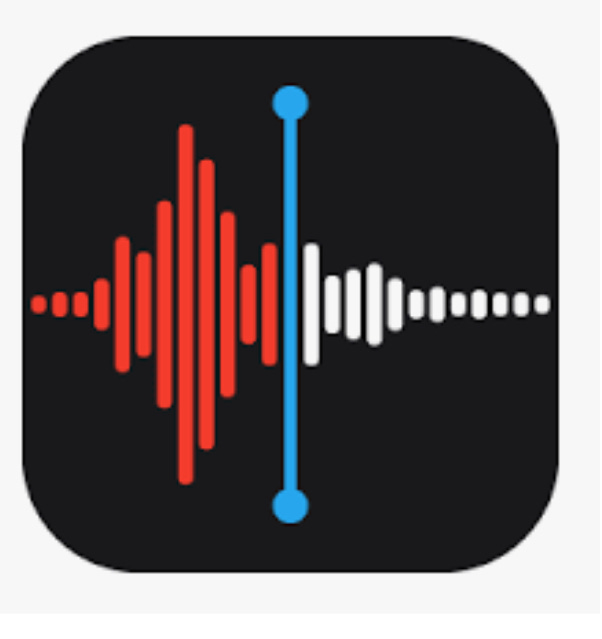
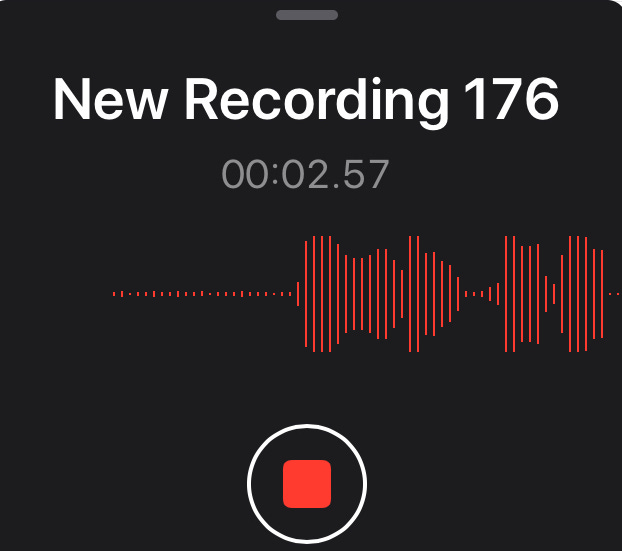
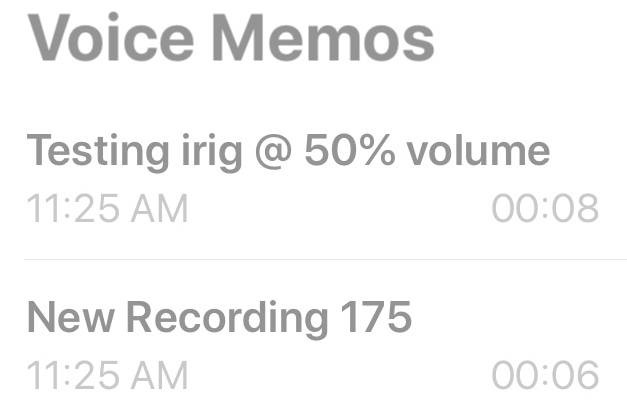

Hi Pilar, great article but I am having problems connecting a simple aux 3.5mm plug from laptop to iphone or android. I confirmed sound connection works from laptop to a separate speaker and to headphones.
Unfortunately, when I test with voice memo there is no sound. I am guessing it is a settings issue on either phone. Do you have any suggestions on how to fix?
I have a question
My set up is
Pioneer mixer djm-s7
And have the presonus usb audiobox96
I wanna stream my music on the club house app
Do I still need an irig
Or what cables can I use
I have an iPhone. X